Q. I can not open my software license certificate.
|
|
Q. I can not save my software license certificate as a file.
|
If your browser does not show any file save option when you pushed "Download Software License Certificate" button, it means that you fixed settings of your Windows to open .slc file by some program automatically. In this case, the downloaded .slc file will save into 'Downloads' folder.
Please see the following folder.
Windows XP:
open [Computer] from start menu, open folders 'Desktop' -> 'My Documents' -> 'Downloads'
or open "C:\Documents and Settings\(USER NAME)\My Documents\Downloads"
Windows Vista or later:
open [Computer] from start menu, open folders 'Favorite' -> 'Downloads'
or open "C:\Users\(USER NAME)\Downloads"
Some web browser(include Internet Explorer 9) add an ordinal to the filename of downloaded file if same filename already exists. However, SAI cannot detects a filename of software license certificate that an ordinal added by web browser. Please remove it if an ordinal is added to the filename of your software license certificate.
(e.g. "sai-010000123456 (1).slc" -> "sai-010000123456.slc")
If your web browser does not show a file save option(dialog, button, link, etc.), please try other web browser(Firefox, Google Chrome, etc.). These browsers save a downloaded file into 'Downloads' folder automatically.
|
Q. My software license certificate does not work.
Q. I installed my software license certificate, but trial period message doesn't disappear yet.
Q. I installed my software license certificate, but license information is still 'License: Trial'.
|
If the software license certificate deos not work, considerable reasons are;
- You have not putted your software license certificate into SAI's program folder.
SAI automatically detects the software license certificate if it is putted into SAI's program folder as the following picture. But if you have not putted your software license certificate into SAI's program folder, SAI can not detect your software license certificate. Please see "Step 4: Open SAI's program folder" and "Step 5: Put your software license certificate into SAI's program folder" in Download Software License Certificate page.
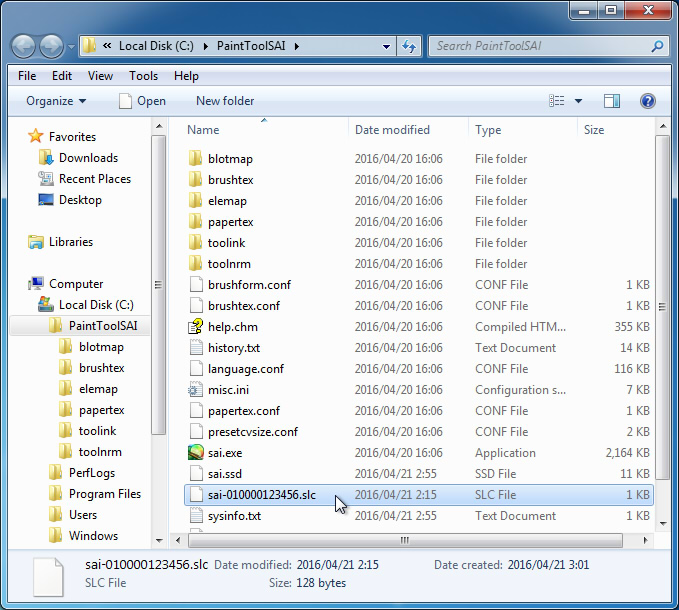 - The filename of your software license certificate includes an ordinal
- The filename of your software license certificate includes an ordinal
Some web browser(include Internet Explorer 9) add an ordinal to the filename of downloaded file if same filename already exists. However, SAI cannot detects the software license certificate that an ordinal added by web browser. Please remove it if an ordinal is added to the filename of your software license certificate.
(e.g. "sai-010000123456 (1).slc" -> "sai-010000123456.slc")
- Inputted System ID was wrong.
If the software license certificate contains wrong System ID, SAI simply ignore this wrong software license certificate. You have to input your own System ID for downloading the software license certificate, your own System ID is shown [Others]>[System ID] menu of SAI.
'Certificate Download Password' that is written in your license information email is not a System ID. Please do not input 'Certificate Download Password' into 'System ID' box in the software license certificate download form.
- After the software license certificate was placed in SAI's program folder, without restarting SAI application.
The software license certificate is detected at the application starting, so after you placed the software license certificate, you need to restart all of SAI applications again, but you don't need to restart Windows.
We sometimes receive questions how to 'open' the software license certificate, but you need not open your software license certificate. SAI detects your software license certificate automatically at the application starting if you have putted it into SAI's program folder.
Reference:
 Q. I can not open my software license certificate. Q. I can not open my software license certificate.
|
Q. I installed my software license certificate just like described in the installation instruction on SAI's page, but trial message doesn't disappear yet.
|
|
Q. What is System ID? I couldn't find it at all.
|
Development version before Ver.1.0.0. has no System ID menu, this is for production version of SAI. If you use Ver.1.0.0 or later, you can find it in [Others] > [System ID], please download SAI Ver.1.0.0 or later.
|
Q. I use previous version of SAI that released before Ver.1.0.0. but this cannot recognize my software license certificate.
Q. I use previous version of SAI that released before Ver.1.0.0. I installed software license certificate but Trial message doesn't disappear.
|
Development version before Ver.1.0.0 don't recognize any software license certificate files, this future is supported Ver.1.0.0. or later, please download SAI Ver.1.0.0. or later.
|
Q. Can I use SAI application without network connection.
|
Yes, you can download the software license certificate for not network connected PC via network connected PC.
Please input the 'System ID' of the PC that is NOT connected to network , then you can copy and install the software license certificate to SAI folder via USB memory etc. If you want to order the software license and install it at same time, you can do like following instructions. More details for downloading the software license certificate is written in 'Download Software License Certificate' page.
(*) After installation of SAI is completed:
1. [the PC without net]Run the SAI and select the menu 'Others' - 'System ID', note the displayed System ID.
2. [the PC with net] Purchase SAI license and receive 'Information About Your Software License' email.
3. [the PC with net] Download the software license certificate by noted System ID and mailed license no and downloading password.
4. [the PC with net] Copy the downloaded software license certificate to USB memory etc.
5. [the PC without net]Copy this file to the SAI's program folder via USB memory etc.
If only for trial use you don't have to connect your PC to network at all.
|
Q. When I change my PC, I should buy new software license again?
Q. When I reinstall the Windows OS, I should buy new software license again?
|
No, you don't need to order the license again, once you ordered user license, you already receive license no. and password for downloading the software license certificate, when you change your PC or reinstall your OS, you can use same license no. and password for downloading the new software license certificate.
|
Q. I renewed my PC, how to use the SAI on new PC?
Q. I reinstalled the Windows OS on my PC, how I can use the SAI again?
|
|
Q. When new version of SAI released, I should buy new software license again?
|
If same major no. of SAI Ver.1.x.x (example, Ver.1.1.0, Ver.1.5.0, etc...) you don't need to order the license again, but in future if upper major version of SAI like Ver.2.x.x will be released, you will need upgrade fee(this will be lower cost than ordering again), we think. but currently we have no more decision or plan about them.
|
Q. I already installed my software license certificate and using SAI, but suddenly trial period has been shown again.
|
When you exchanged some devices on your PC, System ID is changing for the software license certificate. Please input new System ID to online form and download new software license certificate for your PC.
Another case if the SAI is installed to the browser's cache folder, the license file will be removed by browser software, for this case please check following topics.
 Q. I already registered the SAI, but suddenly trial period has been shown again. Q. I already registered the SAI, but suddenly trial period has been shown again.
|
Q. The error message 'The System ID in software license certificate is wrong.' is shown and trial period has been shown again.
|
The 'System ID' written in the software license certificate is same to that you entered for downloading this file. If the 'System ID' written in the software license certificate is different from your current using PC, SAI consider the license file is incorrect, so the trial limitation won't be removed.
Please enter the 'System ID' of your current using PC, and download the new software license certificate again.
 Download Software License Certificate Download Software License Certificate
|
Q. I want to try the software before ordering, is there any trial version of this software?
|
You can find trial version of this software from [Download & Installation] section, if the license information is not found, this software will work as trial mode.
|
Q. In 'Reissue Software License Information' page, the error message that says 'Confirmation No.' is wrong has been shown and I cannot proceed.
|
If you close the 'Reissue Software License Information' page before reissue is completed, the confirmation no. become invalid, thus please keep open the '2. E-mail address confirmation' page and input the confirmation no. that you received by e-mail.
If you didn't close the reissue page, but this error is still shown, it may be browser application problems, please retry with other browser software.
|
Q. How can I change my registered user information?
|
To change the registered user information, please send following information for the approval of registered information change from Customer Support page. Although if these information that is sent to us is incorrect or not enough to identify, or registered information was not correct or not enough to identify, we cannot accept to change these information.
Subject
- The subject of email should be 'Request to change the registered information' or be enough understanding title for changing request of registered information.
Must Information (*)If there is mind hit in plurals, please enumerate all of them.
- New email address (email address of phone cannot valid) and your name and address. (If some of these information aren't changed, you don't have to write about not changed items.)
- Your registered name.
- Your registered address. (Please present all parts of your address. e.g: Address, City, State, Country)
Selectable Information
Please send us one of following information.
- Your registered email address.
- Software License No. (The software license certificate filename included this no.)
- Invoice ID.
|
Q. I lost my software license number and my certificate download password.
|
If you can receive e-mails by registered address, please use the 'Reissue Software License Information' page.
If you cannot receive e-mails by registered address, we will accept change of your registered email address, please send us following information for the approval of registered information change from Customer Support page. Although if these information that is sent to us is incorrect or not enough to identify, or registered information was not correct or not enough to identify, we cannot accept to change these information.
Subject
- The subject of email should be 'Request to change the registered email address' or be enough understanding title for changing request of registered email address.
Must Information (*)If there is mind hit in plurals, please enumerate all of them.
- New email address (email address of phone cannot valid)
- Your registered name.
- Your registered address. (Please present all parts of your address. e.g: Address, City, State, Country)
And one of the following information:
- Your registered email address.
- Software License Number (The filename of your software license certificate is including this no.)
- Invoice ID (This ID is written in the receipt email from PayPal.)
- Order Number (This number is written in the receipt email from AXES Payment.)
After the request is complete, you will receive the email from us that says registered information has changed, then you can use the 'Reissue Software License Information' page for reissue your user license no. and downloading password.
|