| FAQ / Digitizer Device |
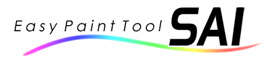
PaintTool SAI - FAQ
|
Q. Application doesn't recognize pressure.
Q. Cannot draw fine strokes.
|
Digitizer supporting drivers may not be installed, without installation of these drivers, digitizer cannot respond any pressure or more strict cursor information, please install drivers with your digitizer manual.
|
Q. Mouse cursor doesn't move, when I started application.
Q. Previously pressure is recognized, but suddenly application cannot recognize them.
Q. Previously I could draw fine strokes, but suddenly I cannot draw them.
Q. Stroke stabilizer doesn't work.
Q. Drawing position is different from mouse cursor position.
Q. I assigned some functions to button on the digitizer pen, but it doesn't work.
|
This sometimes happen with the digitizer made by Wacom, currently more strict inspection is not available for us, but probably this looks like the driver isn't work well. if you encounter these problems, try to reset driver setting like below. (Important notice: Previous driver settings will be lost by this operation, you need to re-configure your settings again.)
Recent version of Wacom digitizer driver provide the function that initialize all of digitizer settings, and you can use this function via start menu of digitizer driver.
1. Launch "Tablet Preference File Utility" in your Start Menu.
(Ex: [Start]->[Programs]->[Wacom Tablet]->[Tablet Preference File Utility])
2. Push [Remove All Preference Files] button on [Tablet Preference File Utility] dialog.
(Important notice: Previous tablet settings will be lost by this operation, you need to re-configure your settings agai.)
If above function is not provides with your driver, you can also do manually like below.
1) Stop the [TabletService] from service menu in control panel.
2) Remove tablet.dat file.
3) Start the [TabletService] again from service menu in control panel.
To open service menu,
If you select taskbar options to show [Administrative Tools], you can select from menu [Start] > [Programs] > [Administrative Tools] > [Services].
Or you can select 'Start' > 'Run Command' menu and then input like below.
services.msc /s
The tablet.dat file location on WinXP SP2 (for example).
V493-3Jwi -> C:\WINDOWS\system32\tablet.dat
6.04-4 -> C:\Documents and Settings\\Application Data\WTablet\tablet.dat
|
Q. I ran both Photoshop CS4 and SAI at same time, this cause the error message that 'This program has performed an illegal operation and will be shut down' shown.
|
This problem is occurs on Windows 7 with Wacom tablet driver V6.1.2 installed, this may occur with other version of driver or software combinations.
Although this problem is fixed in the tablet driver version V6.1.2-5 we heard, so please try other version of tablet driver.
|
|
This site is designed for Microsoft Edge 79, Firefox 34, Chrome 37, Safari 7, Opera 24,
and requires a display environment of 1024x768 32bit true color or higher.
Please do not use materials on this site without permission.
|
|